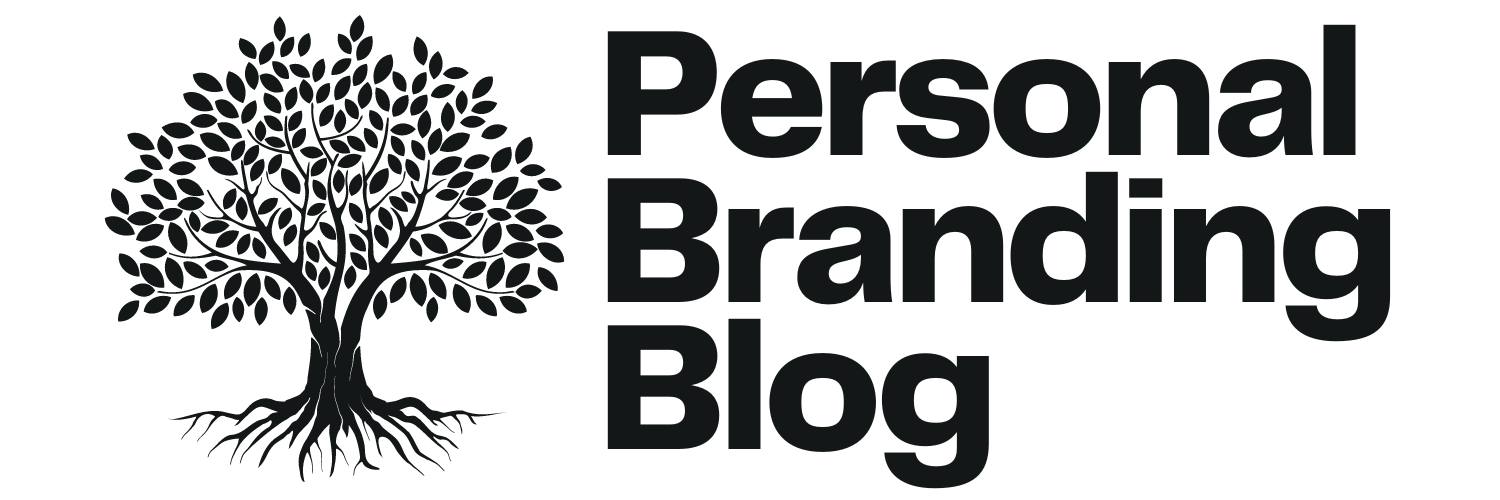In less than a month, my Apple iPad has become an everyday writing tool, significantly increasing my efficiency and effectiveness.
In Part 1, last week, I described some of the specific ways I use my iPad for writing and marketing.
This week, I’d like to describe my reactions to the iPad as a newcomer to mobile computing. My intention is not to “review” it, but simply share some of my impressions of getting to know it.
If you’ve been on the fence about getting an iPad to use for writing a book and using content to build your brand, perhaps my experiences may help you decide whether or not an iPad makes sense to you.
iPad versus laptop
For about a decade, I’ve been dragging a Dell laptop around the country, presenting at various web and book publishing events, and I have an IBM laptop dedicated to iTunes duty downloading and archiving music and TED.com videos for iPod and iPhone.
Although millions of authors and bloggers use laptops as their primary writing tool, I’ve never been really comfortable with laptop keyboards and pointing devices beyond using them as presentation tools.
Granted, you can always plug a standard keyboard and mouse into a laptop, but that seems to defeat the whole purpose of portability. (And, you’re stuck with the ergonomics of looking down at a screen that you can’t easily reposition if you want to type.)
There are also weight and cost issues involved when comparing iPads to laptops.
The original iPad weighs about 1.5 pounds. It’s size is about 9.5 high by 7.5 inches wide and a half-inch thick. This is slightly larger, but thinner, than the typical trade paperback book. The iPad 2 is slightly smaller, thinner, and lighter. Lightweight protective covers are readily available.
According to a survey of laptop sizes and weights, the range of laptop weights extends from less than 2 pounds to more than 5 pounds–with some weighing in even higher. (Note: these weights do not include a portable power supply and cord.) Sizes vary, but most are between 11 and 15 inches wide and 9 to 15 inches deep.
But, weight, alone, is not the whole story! Certainly, there are a lot of lightweight laptops around, but at a premium price. In general, the lighter and more capable the laptop, the more you’re going to pay. Laptop prices frequently pass the $1,000 mark, and can easily keep going.
Obviously, laptops have their place. But, if you already have a primary computer for long writing sessions, and you’re looking for a “traveling” companion or a second computer, iPads have a lot to offer in terms of weight, size, and value. They’re easy to carry in one hand and easy to set up, or, even, use standing up.
Software versus iPad apps
If I were to replace either of my laptops, I’d have to get all new software. And, this can become an expensive proposition, using – as I do – a variety of Microsoft Office Software and Adobe page layout and image manipulation programs.
Basically, I’d need to spend a minimum of $1,000 to $1,500 to get the latest versions of programs I already own!
Granted, the versions I’m using may not be the latest–and, in some cases, they’re a generation behind – but, they work! If I continue to use my primary desktop computers to do the “heavy lifting,” and view my iPad for planning articles and books, social media, and online research, I don’t need to replace my software. This also eliminates the need go through the learning curve of a new operating system and simultaneous, multiple “forced” software updates.
By comparison, as I’ll discuss in more detail in Writing Tools, Part 3 next week, the cost of acquiring iPad applications is not a concern. Many eminently usable applications are free, and I haven’t had to purchase anything costing more than $10.
My total iTunes expenditures for iPad applications total less than $30!
Learning and ease of use
I was pleasantly surprised to see how quickly I became comfortable with the iPad.
My “standard of comparison” for new computers and software extends back to memories of writing books and tutorials about programs like Microsoft Office, and the lost productivity that often accompanies system upgrades. I certainly didn’t expect to like “pointing” with my fingers and typing on the iPad’s virtual keyboard.
But, I was wrong. I quickly began to appreciate iPad advantages like:
- I felt lost and aimless after retiring until I embraced these 7 daily habits - Global English Editing
- 6 zodiac signs who have the ability to sense when someone is emotionally distant, even if they hide it well - Parent From Heart
- People who have an irrational fear of illness usually display these 7 behaviors, according to psychology - The Blog Herald
- Pointing. I was surprised how quickly I became used to tapping (to select), dragging (to reposition), and swiping (to go to the next, or a previous) page . Likewise, it became soon second nature to place 2 fingers and expand them to zoom in for a closer look, or squeeze them together to zoom out. When I went back to my computer, I realized how inefficient it really is to remove my right hand from the keyboard, reach for a mouse, open menus, and select commands – over and over again.
- File management. iPad file management is very easy. There is no “save” command. When creating new files, you’re prompted to name it. From them on, your work is automatically saved. To open previously-created files, you tap on a thumbnail of the first page file, or its name (depending on application).
- E-mail and cloud integration. You can send files as e-mail attachments, or upload them to cloud applications, like Evernote, without leaving the application you’re using. When sending files, most applications allow you to send files in multiple formats, i.e., text files plus PDFs.
- E-book reader. The iPad syncs with the Amazon Kindle. This means you can continue reading a book on your iPad where you left off on your Kindle. Downloaded PDF’s can be displayed as thumbnails on bookshelves for easy selection. You can organize PDFs into collections.
- Screen captures. Tasks like screen captures – taking a picture of what’s on your iPad’s screen for use in tutorials – is a 1-step process from within any application.
- Second computer. Although I first used the iPad as a “work anywhere” tool, I now use it as a second computer when working at my primary computer. There are many tasks, often online research tasks, that are easier to do on a second computer than switching between programs.
- More efficient workflow. The ease of mind mapping on the iPad and e-mailing files to my primary computer has improved my writing efficiency. I now do more planning before writing. I use the iPad to create mind maps of blog posts, articles, landing pages, etc., the night before I start writing them, while watching television or before I fall asleep. In the morning, they’re waiting for me on my primary computer.
Incidentally, I’ve noticed that emails I send on my iPad are usually shorter than they used to be. the iPad has encouraged more concise writing habits, probably appreciated by recipients reading my emails on their smart phones.
iPads for writers on a budget
If you’re buying your first iPad on a budget and don’t need a camera because you’re not heavily involved with video, you can save money by buying the original iPad instead of the iPad 2. While supplies last, you can purchase a new iPad with greatly enhanced memory plus 3G connectivity for less than the cost of a bottom-of-the-line iPad 2. You have to search online, but the savings are there.
In Writing Tools, Part 3, I’ll share some specific suggestions for choosing iPad applications for writing, online research, and social media marketing. In the meantime, if you are an iPad user, please share your experiences as comments, below. And, let me know your thoughts on about buying an iPad versus an iPad 2.
Author:
Roger C. Parker invites you to visit Published & Profitable where you can download his new workbook, 99 Questions to Ask Before You Write and Self-publish a Brand-building Book.