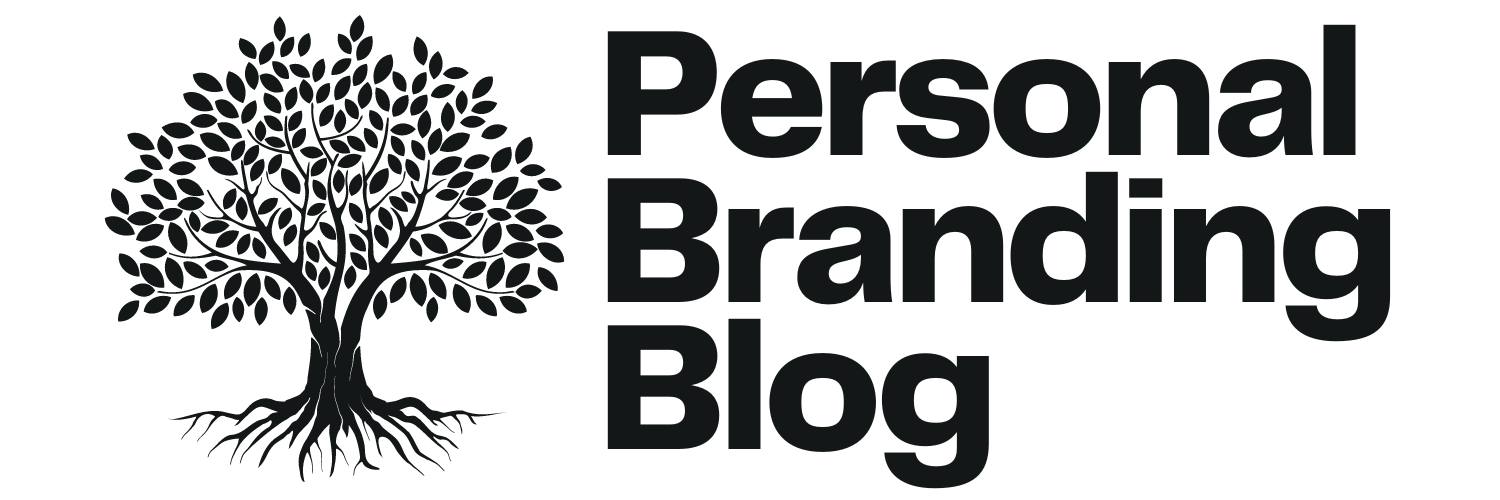Everything you say is being recorded.
Everything you say is being recorded.
Be careful what you share.
How to make sure you don’t share everything, every time … on LinkedIn.
LinkedIn by default will share everything you post with everyone in your network. This isn’t necessarily a bad thing, but as you start to build your network and grow your reputation you want to make sure you share wisely. This post will help you set up what I call the “Under-Share” on LinkedIn.
Good News – It’s easy to set up the Under-Share on LinkedIn
Setting up The Under-Share
LinkedIn has an option for turning off your every utterance. It’s very easy to set and this video shows you how in less than one minute.
Why is this setting there?
Because LinkedIn by default let you share with your network when you make a change. The downsides of sharing everything are that, by default, they are shared with everyone, every time … across your entire network.
- Typos
- Spelling changes
- Any minor corrections
Of course as you can imagine this can get very annoying. People will tune you out very quickly. Using the Under-Share wisely is just good LinkedIn hygiene.
Why would you WANT to broadcast your changes?
If you are looking for a job you might want people to know. If you want people in your network to know that you just accomplished something – wrote a book, earned a degree, received an award, etc. It’s a soft way to get your word and your work out there. Used wisely the broadcast function within LinkedIn can help you stand out in your career. It can help you reach people you haven’t stayed in touch with and it might lead to some great projects … just because you let people know.
Of course, the opposite of these points is also true. Which is the point of this post. To know how to turn off the broadcast fire hose on LinkedIn by using the “Under-Share” wisely.
LinkedIn Hygiene
This post is a companion post to a few others I have written about Mastering LinkedIn. As you’ll see on these posts about various LinkedIn capabilities it is important to take the time to manage, monitor, and position yourself on LinkedIn. By doing so it will help you stand out in your career.
Setting up the Under-Share on LinkedIn (video) is simple:
- Login to LinkedIn
- There are Two Options here:
- Option One is easiest.
- Click on Profile (you may need to click on Edit Profile too)
- Look to the bottom section of the right-hand column. You may need to scroll down.
- See the section labeled “Notify your network”“
- Use the Slider Bar to Select “No”
- Done!
- .
- Option Two
- Go to top right corner –
- Hover over your profile picture.
- This is the “Account & Settings” and look down the list to click on “Privacy & Settings”
- Click on “Manage”
- A new page will pop up.
- Note: It may request that you login again. This is for your privacy.
- In the middle of the page there is an option labeled as:
- “Choose whether or not to share your profile edits”
- This is the 2nd option on the list of over 10 options
- Click on this option
- Another Dialog Box Pops Up.
- The “Activity Broadcasts” dialog box and within the dialog box it says:
- By selecting this option, your activity updates will be shared in your activity feed.Let people know when you change your profile, make recommendations, or follow companiesNote: You may want to turn this option off if you’re looking for a job and don’t want your present employer to see that you’re updating your profile.
- There is a checkbox here.
- Un-check the box
- Click “Save Changes” and you are good to go.
- The selected setting will stay in place until you change it.
- Change this setting as needed.
LinkedIn is a Tool
- The only 5 things you’ll ever need to build the life you want, according to psychology - The Blog Herald
- 4 Zodiac signs who can make people feel comfortable within seconds of meeting them - Parent From Heart
- If you want to be genuinely happy in life, not just pretending, say goodbye to these 8 habits - Global English Editing
Use it wisely. Use it correctly. Use it consistently. And you will absolutely stand out in your career and make a name for yourself by posting only the things that are relevant for your network.
Feel free to connect with me on LinkedIn at In/JeffShuey. As I mentioned on my post about Mastering the LinkedIn Connection I will read your profile and I may ask you about your business before accepting your request.