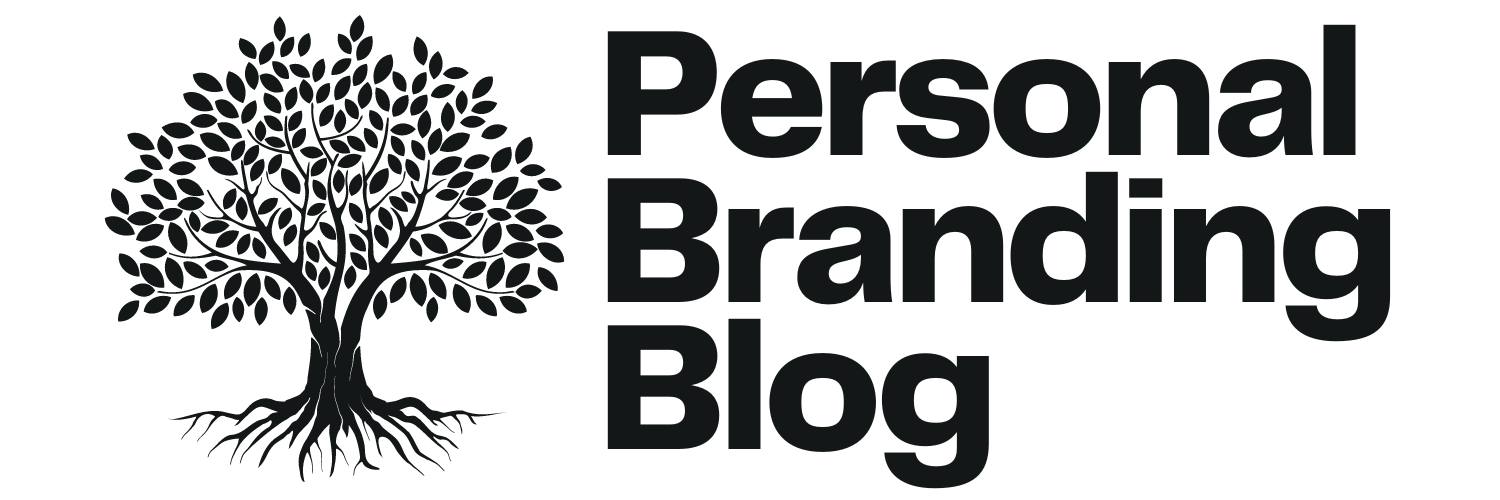More and more, I’m using Evernote as a writing tool during the 4 steps involved in getting published–or self-publishing–a brand-building book: Planning, Writing, Promoting, and Profiting.
Profit from the cloud
Evernote is an excellent example of cloud computing, where files are stored online, on remote servers. Evernote users can create and save notes and notebooks online, where they can be later accessed from any online computers or smartphones.
Evernote’s organizing structure is very simple:
- Notes are Evernote’s primary building blocks. Think of notes as individual ideas, resources, or topics. For example, titles of competing books, ideas for upcoming books, or websites I want to revisit. Notes can contain text, graphics, or–as shown in the illustration below–links to uploaded files. Notes can also contain keyword identifiers, or tags.
- Notebooks are collections of notes that are related to each other in some way. For example, I’ve created separate notebooks for my major projects, copywriting and design resources, websites with lessons to teach, as well as other authors and book coaches.
When I want to capture an idea, I don’t need to log-in to Evernote. I can create and save notes on my own computer, and synchronize–or update–my Evernote files later. I can also clip–or take a screen shot of–a web page by using the Add to Evernote feature added to my browser toolbar.
Finally, I can create and update notes via e-mail, and, using additional options, I can use my cellphone to call-in and leave voice messages that occur to me while driving or hiking.
Access to Evernote files is password-protected, although users can offer others access to individual Notebooks.
Touring the new Evernote interface
Evernote has recently introduced a new interface which presents more information at a glance. (Users can, however, still access their information using the older interface.)
From left to right, in the example, above:
- Left-hand column. The left-most column displays the notebooks I’ve created and, if desired, an alphabetical list of the tags I’ve created.
- Center column. After a notebook has been selected, the center column displays the titles of the notes contain in the selected notebook. Users can specify how they want to view the Notes; options include alphabetically, by date created, or by date updated.
- Right-hand column. The final column displays the text or graphic contents of the selected note, plus links to URLs or attached files.
Writing with Evernote
Here are some of the ways I am using Evernote as an everyday tool, pleased to have discover a better alternative than flash drives or endlessly emailing files between my home and office computers.
- Planning. Although I still use the Google calendar I described in an earlier post for time management, Evernote helps me organize the 3 primary tasks involved in planning a book; research, competition, and resources. For specific projects, I create a Competing Titles Notebook, with separate Notes for each existing book. This arrangement helps me analyze and track titles from multiple perspectives. I also create separate Notes for competing book coaches, ghost writers, online e-courses, and publicists. The ability to Clip websites means I can quickly review competing websites. Likewise, I can track and evaluate the various trade and self-publishing resources that are available to me.
- Writing. The key to writing efficiency is to create a separate Notebooks for each title, and use separate Notes for each chapter. That way, all of the ideas, text, and graphics associated with each chapter are easily locate and update. Additional notes are used for other parts of a book, including the Introduction, Foreword, Glossary, Resources, and Testimonials. I also use separate notes for the book proposal, communications with editors and cover designers.
- Promoting. Evernote makes it easy to plan, and create an author platform using a variety of online, offline, and social media tools. Separate Notebooks can be created for marketing specific titles or integrating a book marketing plan with an overall author platform program. Marketing tasks can be organized using separate Notes for each upcoming month. Notebooks can also be used for categories of projects, i.e., white papers, podcasts, weekly tips, and back-ups of blog posts.
- Profiting. Notebooks make it easy for organizing categories of profit centers, i.e., Coaching, Consulting, Info-Products, and Speaking. All the text and graphic files, and correspondence associated with individual projects, can be stored in Notes created for individual projects.
Although I’ve used similar categories when organizing my folders and files on individual computers, the system has worked as well as it does with Evernote. Over time, each computer seemed to evolve its own file and folder system. Working with Evernote has provided a new perspective on project and file management.
One of my favorite Evernote features has turned out to be its Clip feature which has eliminated the need to take screen shots of blogs, book covers, and websites, and save them along with my comments.
Putting Evernote to work
If you’re interested in exploring how Evernote can help you write your brand building book, you can get started using Evernote for free, If you like it, you can upgrade to the premium level for just $5 a month (or, $45.00 a year). The premium level allows you to attach more file formats and increases storage capacity.
Author:
Discover Roger C. Parker‘s Published & Profitable blog with over 1,000 posts and tips for planning, writing, promoting, & profiting from a brand-building book.